 Paper Is Blank/Printing Is Blurry/Colors Are Wrong/White Streaks Appear
Paper Is Blank/Printing Is Blurry/Colors Are Wrong/White Streaks Appear

 Printing Is Blurry
Printing Is Blurry


 Colors Are Wrong
Colors Are Wrong


 White Streaks Appear
White Streaks Appear


-
Check1 Check paper and print quality settings.
-
Check2 Are the print head nozzles clogged?
Print the nozzle check pattern to determine whether the ink ejects properly from the print head nozzles.
For details on printing the nozzle check pattern, print head cleaning, and print head deep cleaning, see If Printing Is Faint or Uneven.
-
If nozzle check pattern is not printed correctly:
After performing the print head cleaning, print the nozzle check pattern and examine the pattern.
-
If problem is not resolved after performing print head cleaning twice:
Perform print head deep cleaning.
-
If problem is not resolved after performing print head deep cleaning:
Perform system cleaning.
System cleaning consumes a great amount of ink.
Frequent system cleaning can rapidly consume ink, so perform system cleaning only when necessary.
 Important
Important-
Performing system cleaning when the remaining ink level is not enough may damage the printer.
Before performing system cleaning, check the remaining ink level of all colors. If the remaining ink level is below the single dot (a), refill the ink tank of corresponding color.

-
From computer:
-
For Windows:
-
For Mac OS:
-
-
From operation panel:
If the problem is not resolved yet, the print head may be damaged. Contact your nearest Canon service center to request a repair.
 Important
Important- Do not tilt the printer when moving it since the ink may leak out.
- When transporting the printer for repairing it, see Repairing Your Printer.
-
-
-
Check3 When an ink tank runs out of ink, refill the ink tank.
If the remaining ink level is below the lower limit line (A), refill the ink tank with the corresponding color of ink.
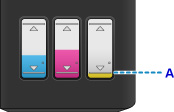
After refilling the ink tank, perform system cleaning.
 Important
Important-
Performing system cleaning when the remaining ink level is not enough may damage the printer.
Before performing system cleaning, check the remaining ink level of all colors. If the remaining ink level is below the single dot (a), refill the ink tank of corresponding color.

-
From computer:
-
For Windows:
-
For Mac OS:
-
-
From operation panel:
-
-
Check4 When using paper with one printable surface, make sure paper is loaded with printable side facing up.
Printing on the wrong side of such paper may cause unclear prints or prints with reduced quality.
Load paper with the printable side facing up.
Refer to the instruction manual supplied with the paper for detailed information on the printable side.
-
When copying, see also the sections below:
-
Check5 Is platen glass or glass of ADF dirty?
Clean the platen glass or the glass of ADF.
 Note
Note-
If the glass of ADF is dirty, black streaks appear on the paper as shown below.
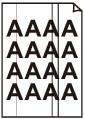
-
-
Check6 Make sure original is loaded correctly on platen glass or in ADF.
-
Check7 Is original document is loaded with proper side facing up/down?
When loading the original on the platen glass, the side to be copied should be face down. When loading the original in the ADF, the side to be copied should be face up.
-
Check8 Did you copy a printout done by this printer?
If you use a printout done by this printer as the original, print quality may be reduced depending on the condition of the original.
Print from the printer directly, or reprint from the computer if you can reprint from it.


